Introducing Technical Indicators
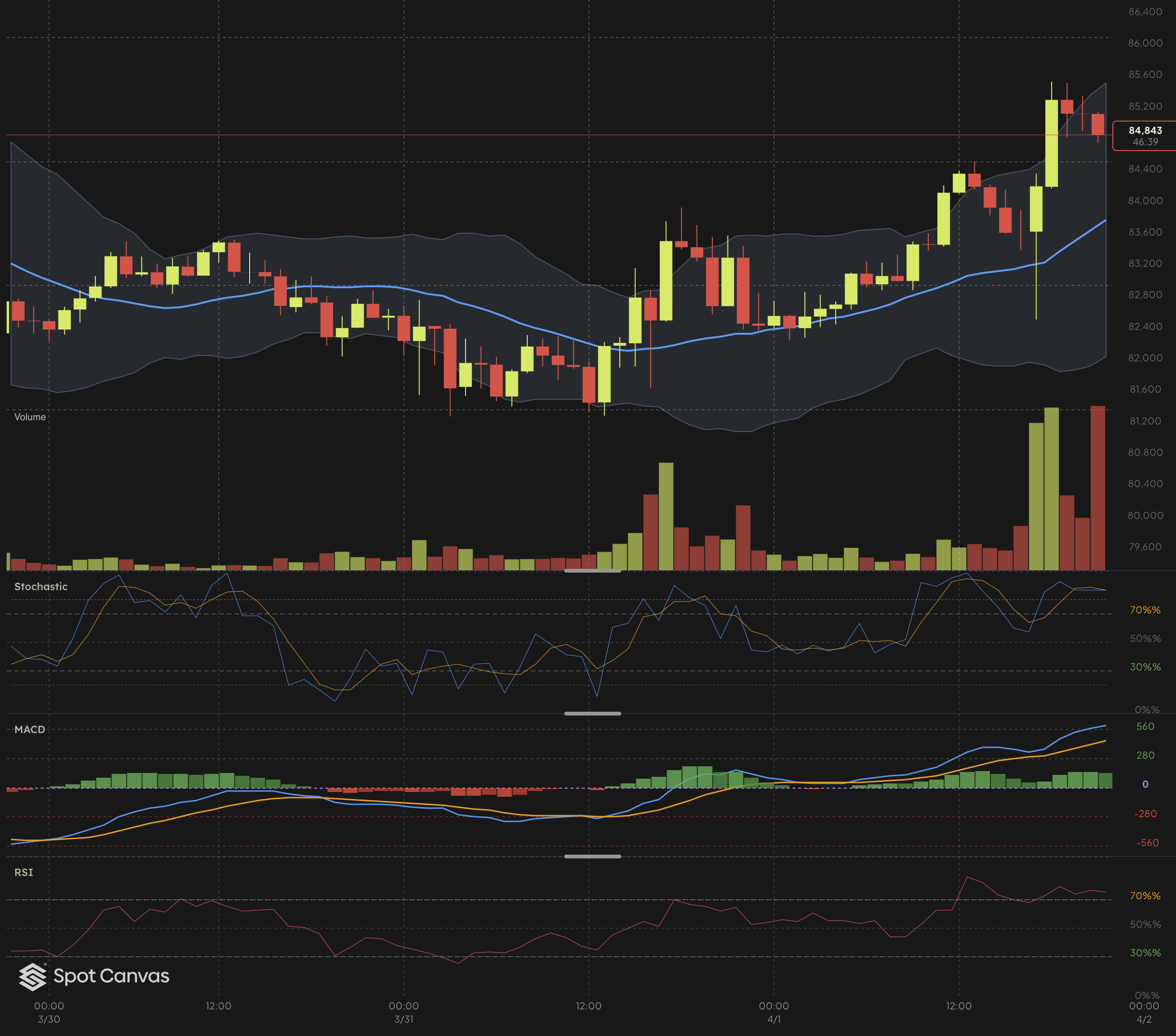
We're stoked to unveil the biggest upgrade yet to Spot Canvas - a full toolbox of technical indicators for our upcoming charting product. These indicators are for all charting pros and also for all newbies in this area. These new tools will help you spot trends, catch reversals, and trade with more confidence. We here at Spot Canvas just need to finish the rest of the product and after that you will be able to start using these indicators for real.
Heads up: Spot Canvas is still cooking in the development kitchen 👨🍳. While you can play with these indicators right now (check out the live example on our homepage!), we're still working on key features like user accounts for saving your setups. Our goal is to serve up the full meal deal by end of 2025. In the meantime, head out to this standalone demo right-click on the chart or hit the menu button in the top toolbar to start experimenting with the new indicators-
How it works?
This section is primarily for developers and others interested in the technical implementation details.
The indicators are evaluated on the server. The "evaluation engine" fetches the required number of candles from the database (or from exchange APIs) and runs the indicator evaluation logic over those candles. This process generates one or more evaluated indicator values per candle, depending on the specific evaluator being used. These results are then returned to the client, which is the chart running in the user's web browser.
In addition to the evaluation results, the indicator server also returns plotting instructions. These instructions vary for each indicator, though some share commonalities. For example, simple line plotting works the same way for all indicators that use lines. In any case, the key idea is that plotting instructions are also part of the indicator implementation. This approach prepares for the future, where Spot Canvas will support user-authored indicators. Users will be able to implement indicators using a standard programming language, such as Python. Their implementation will not only calculate the indicator values but also specify how these values should be plotted and displayed on the chart.
One design decision we made when structuring the evaluation architecture was to ensure the efficient delivery of indicator data to client charts. We accomplished this by packaging all timeline data into a single request payload. The client makes one request to the server, and the server responds with both the candles and all indicator data for the indicators the user has enabled in the chart. Some optimization work is still ongoing, but the results look promising.
Below is an explanation of each indicator we have implemented so far. More will be added, including a scripting framework that will allow users to create and deploy custom indicators.
New Technical Indicators: RSI
The Relative Strength Index, RSI, is a momentum oscillator that measures the speed and change of price movements. RSI oscillates between 0 and 100 and is typically used to identify overbought or oversold conditions in a market.
What it measures: Speed and magnitude of price movements, indicating momentum
Trading signals:
- Values above 70 generally indicate overbought conditions (potential sell)
- Values below 30 generally indicate oversold conditions (potential buy)
- Divergence between RSI and price can signal potential reversals
MACD (Moving Average Convergence Divergence)
MACD is a trend-following momentum indicator that shows the relationship between two moving averages of an asset's price.
What it measures: Relationship between two EMAs, typically the 12-period and 26-period EMAs
Components:
- MACD Line: Difference between 12 and 26-period EMAs
- Signal Line: 9-period EMA of the MACD Line
- Histogram: Difference between MACD and Signal lines
- Trading signals:
- MACD crossing above the signal line suggests bullish momentum
- MACD crossing below the signal line suggests bearish momentum
- Histogram changes reflect momentum shifts
Stochastic Oscillator
The Stochastic Oscillator compares a particular closing price to a range of prices over a certain period. It consists of two lines: %K (fast) and %D (slow).
What it measures: Current price relative to the high-low range over a set period
Trading signals:
- Readings above 80 indicate overbought conditions
- Readings below 20 indicate oversold conditions
- %K crossing above %D suggests buying pressure
- %K crossing below %D suggests selling pressure
Moving Averages
Moving Averages smooth out price data to create a single flowing line, making it easier to identify the direction of the trend.
What it measures: Average price over a specified time period
Types included:
- 50-period SMA (faster moving average)
- 200-period SMA (slower moving average)
Trading signals:
- Price above MA suggests uptrend
- Price below MA suggests downtrend
- Golden Cross (50 MA crossing above 200 MA): strong bullish signal
- Death Cross (50 MA crossing below 200 MA): strong bearish signal
Bollinger Bands
Bollinger Bands consist of a middle band (SMA) and two outer bands that expand and contract based on volatility.
What it measures: Price volatility and potential overbought/oversold conditions
Components:
- Middle Band: 20-period SMA
- Upper Band: Middle Band + (2 × standard deviation)
- Lower Band: Middle Band - (2 × standard deviation)
Trading signals:
- Price touching upper band may indicate overbought conditions
- Price touching lower band may indicate oversold conditions
- "Squeeze" (bands narrowing) suggests potential volatility increase
- "Expansion" (bands widening) reflects increased volatility
ATR (Average True Range)
ATR is a volatility indicator that shows how much an asset typically moves over a given time frame.
What it measures: Market volatility, not direction
Applications:
- Setting stop-loss levels
- Determining position sizes
- Identifying potential breakout strength
- Higher ATR values indicate higher volatility
Getting Started
These indicators are now available in Spot Canvas. To add them to your charts:
1. Open Spot Canvas
2. Select your desired trading pair
3. Click the "Indicators" button
4. Choose from the available indicators
5. Customize parameters if needed
What's Next
We're continuously working to enhance your trading experience. Stay tuned for more indicators, customization options, and advanced trading features.
Stay tuned!
The Spot Canvas Team
